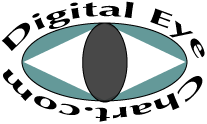 Answers to Frequently Asked Questions
Answers to Frequently Asked Questions
Can your software be used with a stand alone computer and a single monitor?
Is a Digital Eye Chart a lower cost solution?
What are the advantages of using a Digital Eye Chart system over projector system?
How is the control of this chart easier than projectors and other computer based charts?
What are your recommendations for build-outs or remodels to support electronic eye charts
What browser settings are required for the online demonstration?
How do I determine if a computer has the ability to support the second monitor for the wall mount screen?
Is a bigger monitor better?
What browser can I use?
Would I want my eye chart software and EMR on separate computers
in case one were to malfunction?
How do I order or get more information?
Can you incorporate Lea symbols into your program?
Can your software be used with a stand alone computer and a single monitor?
Digital Eye Chart continues to strive to be the most flexible software on the market. You now have another way to run Digital Eye Chart. In response to inquiries, we have added the ability to run the chart on a computer with a single monitor. In this mode the Digital Eye Chart is controlled by the "hot keys" or with an inexpensive remote control. This allows the use of desktop computers without dual monitor support. The version of the software will still be delivered with the capabilities of dual monitor features so you can change to that option in the future by adding or changinng your video card to a dual monitor card. So you will not be "boxed in" if you decide you want to run the Digital Eye Chart on the same computer as your electronic medical records software in the future.
Is a Digital Eye Chart a lower cost solution with more functionality and flexibility than a projector?
For offices that are moving to paperless solutions for maintaining patient records, this is a very low cost solution to a high tech acuity chart. If the computer for the paperless office is a laptop or tablet personal computer that supports a second monitor (most current offerings from laptop and tablet vendors do), the hardware cost is that of a LCD monitor, a mounting bracket and a long video cable. LCD monitor prices keep falling, a 17" flat panel now sells for under $200. Total hardware cost for extending a paperless office to this solution can be as little as $250. An exam room currently equipped with a PC can upgrade to our digital eye chart for a lot less than our competitors. For an office without a paperless setup, laptops or PCs with dual monitor capability are available for less than $1000 from multiple computer vendors. Offices without a computer currently in the exam room can install the digital eye chart system for a very affordable price. A new flexible high tech solution can be part of your patient's experience. For a full quote for your office call Heidi for US sales at (208) 520-4292 or Brain Thomas at (215)284-9131 for all international sales, except England, for doctors in England call, Michael Prais.
What are the advantages of using a Digital Eye Chart system over projector system?
There are many advantages for using a Digital Eye Chart over a projection system
- Low cost.
- Randomize the characters or symbols at anytime.
- Upgrades to features can be installed without new hardware.
- Additional features can be added as they are conceived, suggested and developed. Responding to input from customers is a top priority to DigitalEyeChart.com
- High and variable contrast. The contrast available from the LCD monitor is higher than a projector. The results are equal to or better than a high contrast printed chart with optimal lighting. The contrast of the digital eye chart can be adjusted, to the doctor's needs, in two ways: either by adjusting monitor settings or in the chart set up by adjusting the contrast of the display. Completely adjustable from full contrast available from the monitor to 0 contrast.
- Display promotional, informational, or entertainment material on the monitor for your patient during dilation or other patient waiting periods.
- Doctors have the flexibility of running other software on the computer for other professional needs (such as paperless patient records and scheduling software).
How is the control of this chart easier than projectors and other computer based charts?
Everything is controlled from a very user friendly control screen on the Digital Eye Chart. The chart can be controlled without a remote or augmented with the use of an affordable wireless remote keypad: you can control every aspect of the chart with a few simple mouse clicks on the graphical control screen. The chart is displayed on both the wall chart and the doctor's computer screen for easy validation of patient responses without having to turn to the wall or interpret the mirrored display on the projector screen.
Set up is also much easier than a typical projector. The calibration of the letter size is easily done through a setup screen. The size of the E is simply adjusted up or down on the setup screen until it is the required size for the distance from the screen to the patient. For offices with less than 9.5 feet viewing distance, a mirrored set up with the monitor mounted on the back wall of the exam room is recommended.
What are your recommendations for build-outs or remodels to support electronic eye charts
To best support any computer based eye chart, a electric (120V A.C.) outlet on the wall near the height and location where you would mount your screen or final mirror for a standard projector. Putting a high quality video cable from this wall location to the examination desk location will also make for a seemless appearance for the wall chart monitor. Even if you are not going to a digital solution immediately including these items will make for an easy transition if you decide to move to a computerized eye chart--you can cover the outlet and cable exit with your mirror or screen. Also consider an computer network port running from your computer location to a central location in your office complex. This will allow you to have the security of a wire based internet connection for your patient's private records if you use electronic medical records.
How do I determine if a computer has the ability to support the second monitor for the wall mount screen?
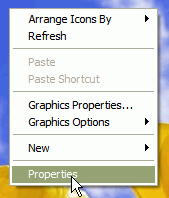
Figure 1. Right Click in an open area of the desktop and select "Properties"
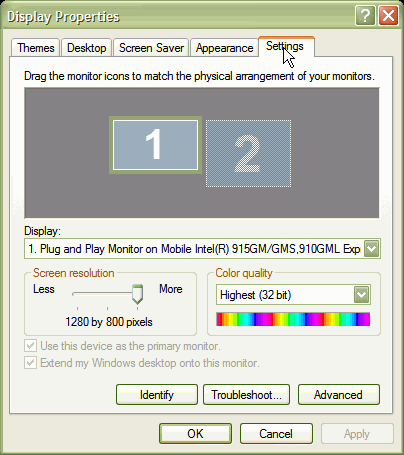
Figure 2. Select the Settings tab and check for two numbered rectangles
In general a newer laptop (this is written in 2006) that has an external video connector to support projectors will also have the ability to extend the windows display to a monitor connected to the external port. A desktop personal computer will have two video connectors or a splitter cable on the computer. Note: Single monitor support is now available.
To verify by checking the system settings on Microsoft Windows operating systems, click the right mouse button on an empty portion of the desktop, see Figure 1. Select properties (or Cusomize on Vista) to get the display setup. Select the "Settings" tab, Figure 2. If there are two monitor icons (rectangles with the numbers 1 and 2) the computer graphics card supports dual monitors.
Also check the resolution available on the second monitor by clicking on the number 2 rectangle and slide the screen resolution towards More. If 1280 x 1024 is available there is enough resolution to support the Digital Eye Chart. Note that with Microsofts new Vista operating system the available resolutoin will not show until the second monitor is plugged-in since it will auto detect the resolution of your monitor and try to match it.
Some higher end desktops have a video card that have two video connectors on the back of the computer or have a cable adapter that split into two video connections. Either can support our product. Simply connect one to the monitor on your desk and the second to the long high quality cable connecting to the monitor mounted on the wall. You can verify that your computer has the appropriate features the same way as described above.
Please call with any questions.
What browser settings are required for the online demonstration?
- Cookies are required to sign up for and use the online demonstration and to save setup and calibration settings. To
enable cookies for internet explorer:
- Select the Tools Menu and click Internet options.
- Select the privicy tab and select a setting to accept cookies. Anything below no cookies should work. (if you have a firewall installed you may have to configure it to allow cookies as well)
Is a bigger monitor better?
What Internet Browser can I use?
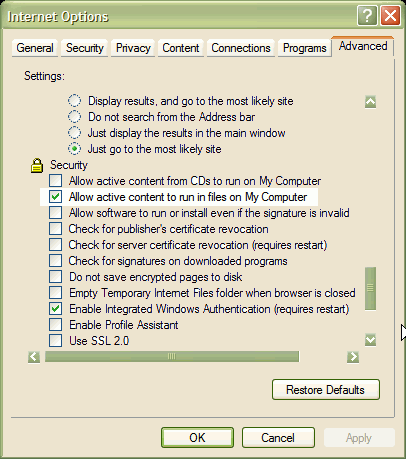
Figure 3. Select Tools from Internet Explorer menu. Choose Options. Selected the Advanced Tab and check the "Allow active content to run in files on My Computer".
The best internet browser to use is Safari. You can download Safari at apple.com. You can also use Internet Explorer 7, 9 or 10. DO NOT use IE8.
There are certain settings that need to be enabled in order for our software to work.
First- You must allow all third party cookies. From internet Options select Privacy and click on allow all cookies.
Second- You must allow active content to run on your computer. See figure 3.